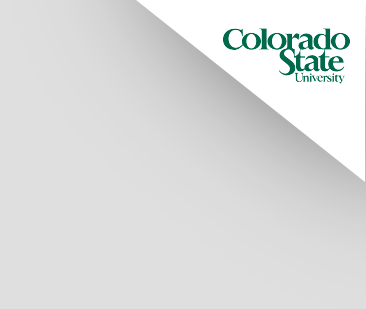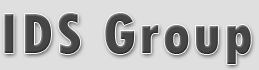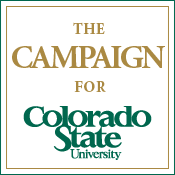ADPP Quick Start
Introduction
Agricultural Drainage Planning Program (ADPP) View is a menu-driven computer program that assists in analysis and design of existing and proposed drainage systems. There are two components to ADPP View, a Transient-State Analysis Component which is used to compute drain spacings from field data and an Uncertainty Analysis Component which can be used to evaluate the potential costs and performance of a particular drain design or a range of possible drain spacings.
The Transient-State Component uses the Bureau of Reclamation Transient-State equation to compute drain spacings. Essentially, the program uses a deep percolation schedule with hydraulic conductivity and specific yield inputs to adjust drain spacings so that the field in question achieves a "dynamic equilibrium" over the course of a year with the water table build-up not exceeding the level specified.
The Uncertainty Analysis Component uses Donnan's Steady-State Equation to compute the water table's response to inflow from percolation and outflow to the drains to determine the reliability of the drains. It also uses various equations and the user's input to determine the cost per acre for the drain design specified. Both of these methods of analysis are explained in detail in the Bureau of Reclamation's Drainage Manual.
One way to use the transient and risk analysis components of this program is to develop a design spacing in the Transient-State Analysis Component, and then use this design spacing or range of spacings in the Uncertainty Analysis Component to evaluate the reliability of the design.
Hardware and Software Needs
The most current version of ADPP View runs of a Windows 95/98/NT platform and is best used on machines with at least a Pentium processor. No additional hardware or software requirements are necessary.
Installation of the ADPP View
- The ADPP View software can be downloaded at http://ids.colostate.edu/projects.php?project=adpp.
- Select the adpp.zip file on the download page and save it to your local system. You may need to download winzip to uncompress the file if you don't already have it. There is a link provided on the download page.
- Save the adpp.zip file to your local system and select the file in Microsoft Explorer by double clicking on it. This will open the winzip program.
- Select the install button in the winzip program and follow the instructions in the setup utility.
Starting ADPP View
- Select Programs > ADPPView > ADPPView from the start menu, the main ADPP View window will be opened.
- Select the File > Open option in the main window.
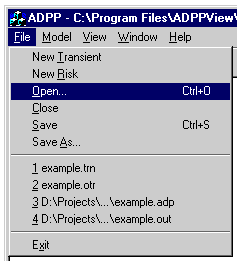
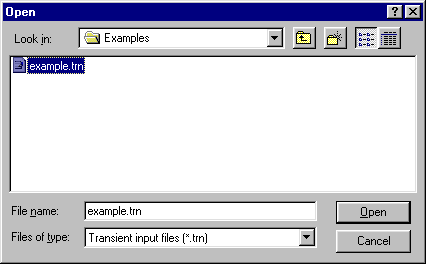
Figure 1: Opening an Example Input File - Open the Projects > ADPPView > Examples directory by using the look in feature of the Open Window, see Figure 1.
- Select the file in this directory called example.trn by double clicking the mouse on the
file name in the Open Window. The example transient will be opened in the main window, see Figure 2.
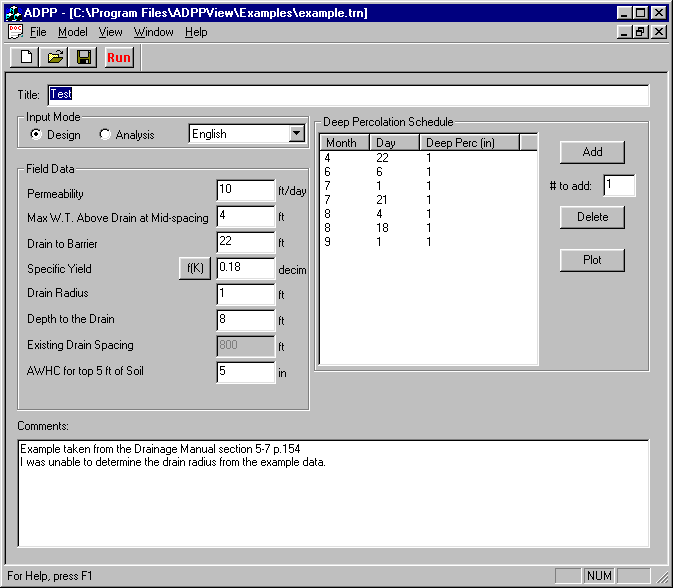
Figure 2: Main Window with Transient Input File Display
The Transient-State Analysis Component can be used to obtain a drain spacing based on field and deep percolation data. A data check list for this component is in Appendix B of the user manual. This check list is a complete list of all the data required for ADPP View to calculate a drain spacing. The main window displays all the information needed to build a transient-state input file, for specific instructions on how to use this window. - The input data can be edited, plotted, and saved as can be seen from Figure 2.
- Select the Model > Bench & Bottomlands option to enter a value for the Available Water Holding Capacity (AWHC). This information will be used to set the criteria for bench and bottomlands.
- When all the information required is entered, select the
 icon or Model > Run Transient Model.
icon or Model > Run Transient Model. - An output file for the transient model run will be created and displayed in the main window. For information on this window.
- The output file will have an ".otr" extension and will be saved into the same directory as the input file. Output can be viewed, plotted, printed, or saved into a text file.